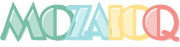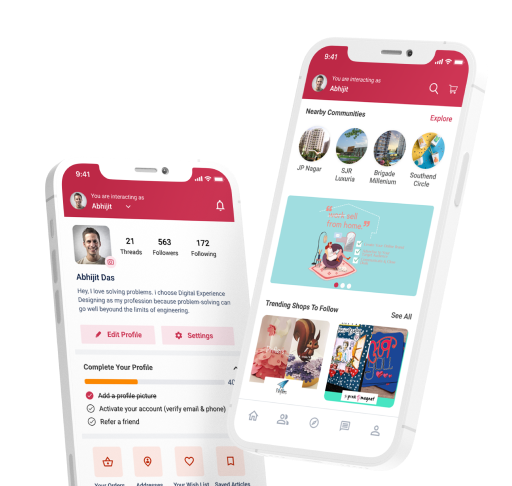Discover. Engage. Shop | Shop From India's Budding Brands
What is MozaicQ?
MozaicQ is a platform where you can discover hard to find - unique - small brands, especially around your community or curated as per interesting themes. In MozaicQ you can
- Interact with the sellers, chat with them and make enquiries about the product
- Exchange information with other users,
- Follow the recommendations of the influencers and make informed purchase decisions
How To Use MozaicQ?
MozaicQ is a platform where you can discover hard to find - unique - small brands, especially around your community or curated as per interesting themes. In MozaicQ you can
-
Login
You can login using Facebook and Google credentials or you can use your email/phone and an OTP
-
First time registration
MozaicQ has a one click registration process.
MozaicQ will ask for a phone number verification. For certain engagements and work such as creating a store, joining communities, posting content, and for commenting and reviewing.
We encourage you to use your Facebook and Google credential because it’s secure & safe and allows you to get a better social experience in the platform.
When you register for the first time, MozaicQ asks you for your location. You can choose the location so that we can create a feed and share stories and businesses with you which are relevant.
According to your location, you would be given the option to join a few location based communities.
You would also be given the option of joining Interest Based Communities.
With that you are all set to start browsing, chatting, buying and selling.
-
I am looking for interesting stuff to buy. What can I do at MozaicQ?
You can discover hard to find stores and their unique signature products in MozaicQ.
- With some of these stores which are “E-commerce” enabled, you can buy the products just like any other e-commerce store. These stores and their product will have a special icon.
- You can buy, pay and track the products that you have bought. These sales would be governed by the terms of sale that is specified in our website or app, or for specific conditions that are showcased in the product details page, at the cart or during the payment process.
- With other stores however, we do not allow the transaction to happen in the MozaicQ platform. In these Display Stores, you can view the catalogue, connect with the Seller over chat and/or enquiry and get the seller to respond to you. Once you have closed upon a deal, you can take the transaction outside MozaicQ platform.
- Please note that for the Display Sellers, MozaicQ is merely acting as a place to connect you to the Sellers. While we do carry basic quality check on the seller a and their reputation, we carry no responsibility of the actual transaction, quality, delivery and any dispute arising out of that.
-
I am a Seller - How do I start selling/advertising in MozaicQ
For becoming an E-commerce Partner seller:
- Just fill the form at https://get.mozaicq.com/#create-store
- Or write to us at [email protected]
For being an e-commerce seller, we will work with you to understand your product quality, check your ability to fulfil the orders and agree on a commercial arrangement.
You can become a MozaicQ Partner Seller which will enable you to have certain additional services such as:
- Delivery & payment service via MozaicQ
- Unlimited product upload
- Premium display + Mention in social media & free branding
- Premium MozaicQ Customer Support & Seller Dashboard
For becoming a display seller:
- Once you are a registered member of MozaicQ, you can “Create your Store” in MozaicQ.
- Add your brand logo, talk about your brand story and Voila – your store is created
- Once you create your store, click the Sell button and it will take you to the “Sell” page.
- You have to select at least one picture of the item that you are intending to sell.
-
Among all the fields you have to mandatorily select:
- A) A title for the product
- B) A category
- C) Description of the product
- D) Price
Some of the products might need to be approved by moderators and thus might take some time to feature. However we ensure that all new posts are approved or otherwise within 24 hours.
Each Post comes with a “Chat with Seller” button clicking which other users can directly chat with you. You can chat, deal and close a transaction.
-
How we can join and browse Communities
MozaicQ has two types of Communities – Location Based and Interest Based.
- As you join MozaicQ – you have to join at least one Interest Based Community so that we can
- You can discover all these communities by clicking on the “Join Communities” or “Communities You May Like” and other relevant buttons.
- You are only allowed to join those Location Based Communities automatically if your location falls within the radius of that community.
- You can join other Location Based Communities as well, given you obtain moderator approval for the same.
- All the Interest Based Communities however could be automatically joined. You can join as many of these communities as you want.
- There are “Join” button embedded on the Cards showing each Community or in the banner of each Community as you go inside their feed.
- Once you join a Community, you can start posting your content and advertisements there so that other members of the Community can view those posts.
In MozaicQ communities you can :
- Discover unique & curated products and businesses in your locality
- Make informed purchase decisions with first hand feedback and reviews from people you trust
- Stay updated about events and things to do around you
- Follow & stay updated about what’s trending in your area of interest
-
Chat and Deal with Buyers and Sellers
Each post comes with a “Chat with Seller” and a “Make an Enquiry” button.
- The first one requires login and you will be able to find the conversations in the Inbox. Any response to your message from the seller would be notified to you over Whatsapp and Email
- Instead if you opt for “Make an Enquiry”, your phone number and email details will be shared with the Seller and they will initiate contacts with you over phone/Whatsapp or any other channel
-
Inbox
Each of your Chat conversations with another user is stored in your Inbox.
You can select the Post around which you have a Conversation with another user from a dropdown and the “Conversation Window” will open for you to continue Chatting with the other user.
You can find each of these conversations:
- A) As you click on the Chat with Seller button of the same post
- B) Stored in your Inbox where you can view the messages from each sellers
If you are a User, you will be able to see all your conversations with each of the Sellers in your inbox.
If you are a Seller, you will find the messages from Buyers in your Inbox, that you can respond to.
-
Categories
You can browse items via category and subcategories. Once you click on any category, all the items listed under that would feature on your feed.
If you further click on the set of sub-categories on top of the feed, you can get the specific sub-category in your in your feed.
-
Own Profile
You can access your own profile using the “Profile” button.
Within the Profile button you would have access to
- A) All the items you have posted under “My Activities”. This acts as a one stop place for you to view and edit your posts
- B) You can check the shops that you are following
- C) You can check the products that you have wishlisted
- D) Your location and login credentials
- E) Your settings and notifications
-
Other User’s Profile
You can access other users profile by clicking at their thumbnail pictures or by searching specific profiles and clicking on them
Within the Profile button you would have access to
- A) All the items the user has posted
- B) All the shops that the user is following. That way you can check which shops your friends and influencers have discovered and love
-
Sharing posts in WhatsApp and Social Media
You can share posts across Social Media platform like FB, Twitter, Google + and Whatsapp. We strongly encourage you to do that as it would give your post more visibility and would help us create a more engaging platform
How do post products for selling/advertising in MozaicQ?
Once you create your store, click the Sell button and it will take you to the “Sell” page.
- You have to select at least one picture of the item that you are intending to sell.
-
Among all the fields you have to mandatorily select:
- A) A title for the product
- B) A category
- C) Description of the product
- D) Price
Some of the products might need to be approved by moderators and thus might take some time to feature. However we ensure that all new posts are approved or otherwise within 24 hours.
Each Post comes with a “Chat with Seller” button clicking which other users can directly chat with you. You can chat, deal and close a transaction.
How does Chat with Seller or Place an Enquiry work?
Each post comes with a “Chat with Seller” or a “Place an Enquiry“button. You will have to login to use the Chat with Seller option.
You can find each of these conversations:
- As you click on the deal button of the same post
- Stored in your Inbox where you can view them Post-wise and User-Wise
Both the buyer and the seller will receive the notification once you receive the message on your mobile/Whatsapp and your email id.
You can access “Place an Enquiry” feature without logging in. If you want to use this option, then you have to provide your basic contact details and the same would be shared with the seller.
The seller would get in touch with you and take the conversation forward with you.
How do I get to know when someone has messaged me?
Every-time a message comes to your Inbox you get:
- A notification via Email in case you are using the web version
- A notification on your phone screen+ via email in case you are using the app
What are MozaicQ Communities?
MozaicQ helps users from same location or sharing similar interests to create their own marketplace and notice-board for activities.
There are two types of Communities in MozaicQ:
- Location Based Communities
- Interest Based Communities
Location Based Communities
In the location based communities, users from any particular neighbourhood or locality can come together to buy, sell and advertise
Local and Home Based businesses can use such communities to advertise and sell to a local audience.
Buying and selling can happen without any inconvenience of distance, and within a trusted environment of “Friends and Neighbours”.
Any locality based activity or event could be showcased here.
MozaicQ Location Based Communities acts as a hyperlocal classified for your neighbourhood. Many of the Location Based Communities are restricted to users whose home location are confined within the radius of such communities
Interest Based Communities
Users who share a common interest or theme comes together to form Interest based community.
Users can buy , sell , exchange and interact about products, services and events around a particular theme.
For example “Green Shoots“ community is all about eco-friendly and sustainability related products, services, organic items, etc.
Any user can join these communities.
We expect self-moderation while uploading posts in these communities. However moderators can remove any ensure that every post in the respective communities are relevant
Can we create new communities in MozaicQ?
If you want to create a new community marketplace around your locality or office or want to create a new themed Interest based community – connect with us via “New Community Suggestion” form or by writing to us at [email protected]
Does MozaicQ take care of Payments and Logistics?
It depends on if you are buying a product from an E-commerce Enabled Seller or you are making an enquiry with a Display Seller.
There are a large number of products that will be displayed to you and can be purchased in MozaicQ. For such products, MozaicQ takes care of the payment, fulfilment, delivery , support and refund.
However when you are purchasing a product from a shop which is only a Display seller, MozaicQ doesn’t get involved in payments or delivery.
- Please note that for the Display Sellers, MozaicQ is merely acting as a place to connect you to the Sellers. While we do carry basic quality check on the seller a and their reputation, we carry no responsibility of the actual transaction, quality, delivery and any dispute arising out of that.
Payment is made completely between the buyer and seller and we advise you to be fully cognizant about about the price, quality and terms before you make any payment . You can however use the following set of suggested methods to enable a payment
- Netbanking
- Cash on delivery during a meeting at a pre-defined and safe location
- Google Pay/Phone Pay or any other UPI based payment mechanism
For such products fixing the mode and charges for delivery is between the buyer and the seller.
We shall strongly suggest that sellers should clearly specify terms and charges of delivery in the product description while posting an Ad and buyers should ensure that they are clear about the same before making any payment.
How can I view and manage my own Brand Store?
The best way to manage your own Brand store and product listings is to go to
- My Shop button in the website or the dropdown “You are interacting as” and select “My Shop” or go to
- Profile ➞ My Shop
There you can view, edit or delete all the product posts that you have made in a reverse chronological order.
Terms & Conditions ?
Go through the link for our terms that includes but is not limited to :
- Behaviour in the platform
- Responsibility as a seller or buyer
- Nature of articles that cannot be advertised
- Identity security and related matters
- Community rules and regulations
- Moderation of content and membership of various communities
MozaicQ App
MozaicQ is right now available in Google Play - https://bit.ly/mozaicq
For a more engaging experience download the App and start using. The App and web are fully integrated.